This information is provided should you wish to check the validity and security of any links emailed to you by RCSEd. If you have any concerns about information that you have been sent by RCSEd, please contact the relevant team using the details on our Contact page.
User checks
Users can carry out the following checks to ensure the website they have landed on belongs to us and is legitimate.
Fraudsters will usually change the URL slightly and/or may change the domain extension. See examples below.
Instead of www.rcsed.ac.uk they may use:
![]() or
or ![]()
Alternatively, they may also change the spelling slightly e.g. instead of www.rcsed.ac.uk they may use something like
For payment links they could use ![]() instead of
instead of ![]()
They are usually small, hard to detect changed to the domains and URLS but can sometimes also be more obvious changes.
Domain information and URLs
*Please note that the payment links used in the scenarios below are for example purposes only and are not active payment links.
- All of our legitimate links will contain rcsed.ac.uk e.g. globalpayments.rcsed.ac.uk, www.rcsed.ac.uk or services.rcsed.ac.uk
- Emails from us will be from the domain @rcsed.ac.uk
- Our website’s domain is .rcsed.ac.uk

Check for a valid certificate on the site
When opening our website, a padlock icon can be seen next to the URL on the browser, clicking on this and then expanding the “Connection is secure” section and viewing our website’s certificate information, the user will be able to confirm that the certificate is issued to www.rcsed.ac.uk and the organisation name of Royal College of Surgeons of Edinburgh.
Most browsers will display a “not secure” warning message for a site that does not have a valid certificate.


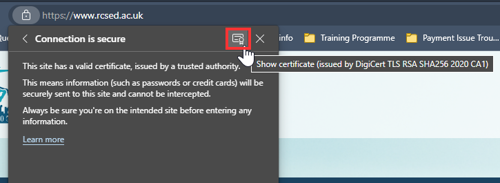


Similarly, opening our payment links and viewing the certificate will confirm that these belong to .rcsed.ac.uk as shown below:
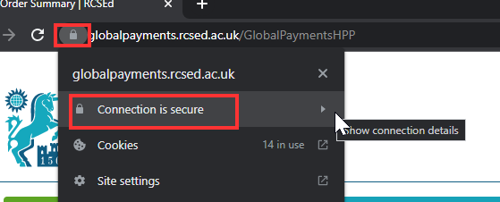


Websites that are not secure will usually have a little information or warning symbol:
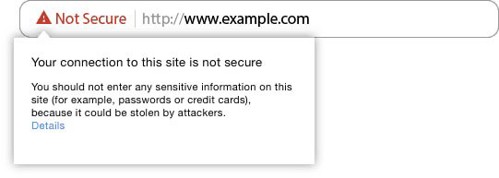

For more information on site security indicators, please visit Check if a site's connection is secure - Google Chrome Help


